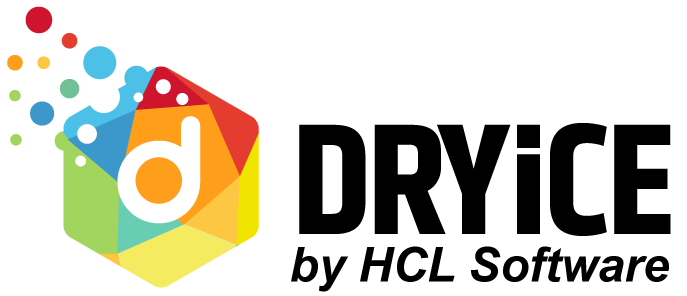- Home
- Release Notes
- DRYiCE GBPS- Marketvista Exten...
DRYiCE GBPS- Marketvista Extended Ooty Release_AMJ
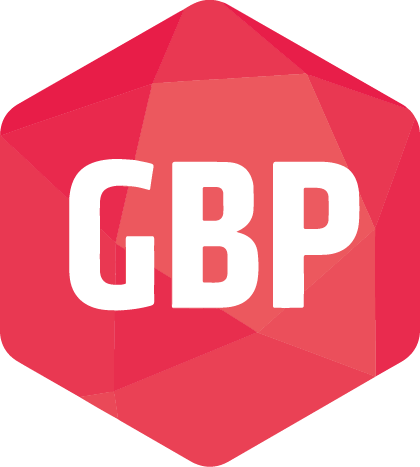
RELEASE DETAILS
| Product Name | DRYiCE Gold BluePrint |
| Version Number | Marketvista |
| Release Month | June , 2020 |
Marketvista is a new application launched in the GBP ServiceNow app ecosystem, which is available with the base pack. It is a marketplace designed to provision, install and manage software and hardware items with a self-serve approach. It empowers users with on-demand provisioning while helping IT to deliver and manage the consumerization of services with complete visibility into their software and hardware assets.
Marketvista is an IT-specific application that enables enterprise-wide mobility by hosting a wide variety of software and hardware catalog items for easy availability, smoother delivery and business flexibility while driving significant business value. It helps in creating a collaborative platform for on-demand items from a pre-built catalog across the enterprise value chain.
The GBP admin can enable the Marketvista app from the ServiceNow app store at the customer’s request. The app would be visible to the end-user as a part of Service Catalog on the Self-Service Portal.
Marketvista
-
The “Application configuration” tab has been provided as a separate module to a configuration user in the GBP ITIL view. Clicking on the tab, will take the configuration user to the "My Properties" page, containing the fields required for configuring the assignment groups. Different tasks will get triggered to the assignment groups as defined in the application configuration page. The assignment groups are mentioned below:
“Installation Management Group”
“Access Management Group”
“Procurement Management Group”
“License Management Group”
-
The "Software Model" tab has been provided as a separate module to a configuration user in the GBP ITIL view. Clicking on the tab, will take the configuration user to the “Software Model” page where they will be able to configure the software product model by clicking on the “New” button. A software product model table will publish an application in the service catalog based on its category, software profile and request type.
-
All the software, along with their counts, are visible under the “Software” tab in the service catalog. Similarly, an end-user will be able to request for hardware and accessories from their respective tabs. The end-user can apply filters to view the software by their functionalities, such as the newest, recently updated, alphabetical and price. A search bar has been provided at the top-right hand corner of the page, allowing the end-user to search for the software, hardware, or accessory. The user can view the software either in the list or the grid view by clicking on their respective icon located next to the “Sort-By” drop-down field. Hovering over a software in the list or the grid view will provide a detailed description of the software.
-
Clicking on a software item published in the "Service Catalog" will take an end-user to the software request form. The form contains the below-mentioned fields for requesting software access and installation. Display Name, Description, Price, License Type, Version, Request type of software, Requested For, Device Name
-
An end-user will be able to access and install any of the software published in the “Software” category on the self-service portal by filling up the software request form. After the request has been submitted, an approval request will be sent to the reporting manager of the end-user. The fulfillment tasks will get triggered in parallel once the RITM has been approved based on the request type.
-
In the software request form, available in the “Software category” section on the self-service portal, the quantity field has been hidden to prevent the end-user from ordering more than one quantity of a software item. The quantity field for the other request items will remain visible.
-
A RITM will be closed only after the successful closure of all the fulfilment tasks associated with the software/hardware request raised on “Marketvista”.
-
The “My Stuff” tab displays the software(s) which have been installed through MarketVista. All the other software(s) which have been installed through some other medium will not be visible under the "My Stuff" section of the MarketVista.
-
The “My Stuff” tab on the self-service portal displays the device details of the user. It displays the devices which are currently assigned to the user. By default, a user can view the details of only one device at a time (Radio button is auto-checked). The auto-checked device would display the following details to the user: My Device, My Software, Search Bar. (The user can select an alternate device by clicking on the radio button of an another device if they have multiple devices assigned to them.)
-
If an end-user tries to install or requests a software that has been already installed on their device, the following message will be displayed: "This software is already installed on the device."
DRYiCE Gold BluePrint is an ecosystem of best practices involving a group of service management processes and a state-of-the-art operating environment. Gold BluePrint brings enhanced experience with intuitive features that facilitate self-service aimed at improving operational efficiency.
For support-related queries, please log onto https://support.dryice.ai